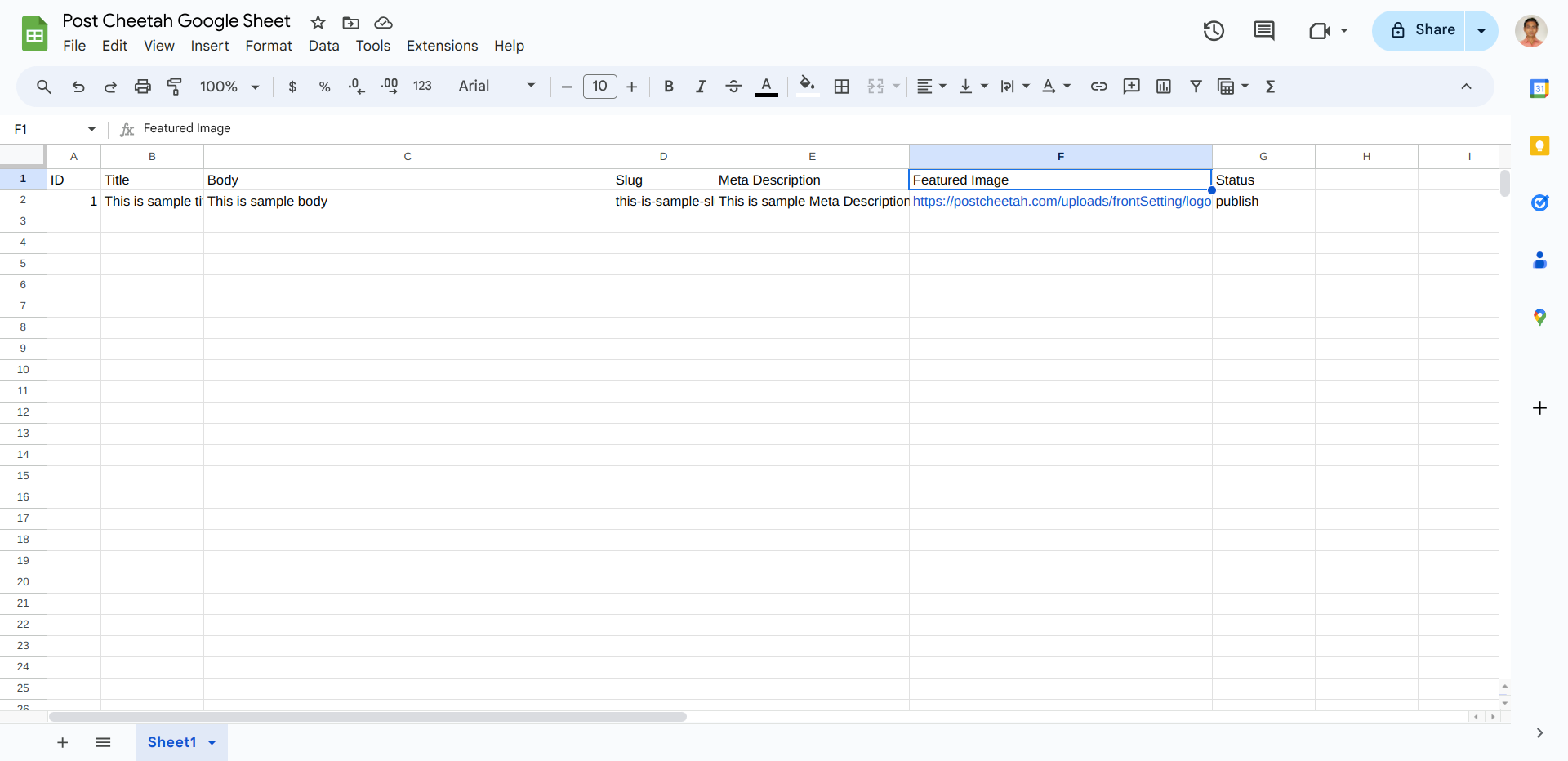Connect with Zapier
The Steps are:
1. First, Create a new website and In the Connect Your CMS section, you need to choose the Zapire option and generate an API key. You need to keep a secret and save that API Key to use in the connect app in Zapier. You can see the below screenshot to generate the API Key.
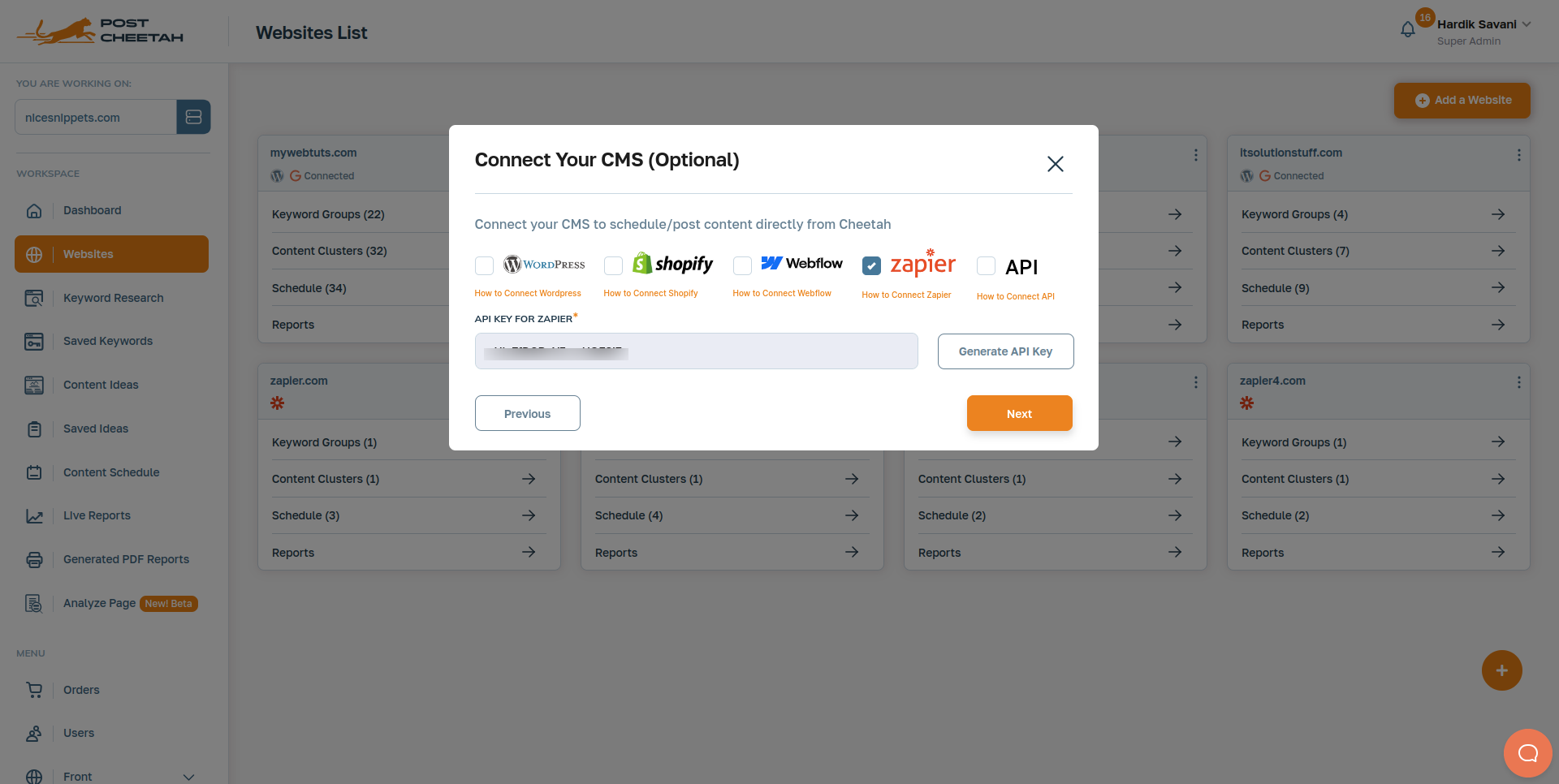
2. Go to https://zapier.com and Create Account.
3. After creating account setup. You need to create Zap and click on "1. Trigger" like in the below screenshot:
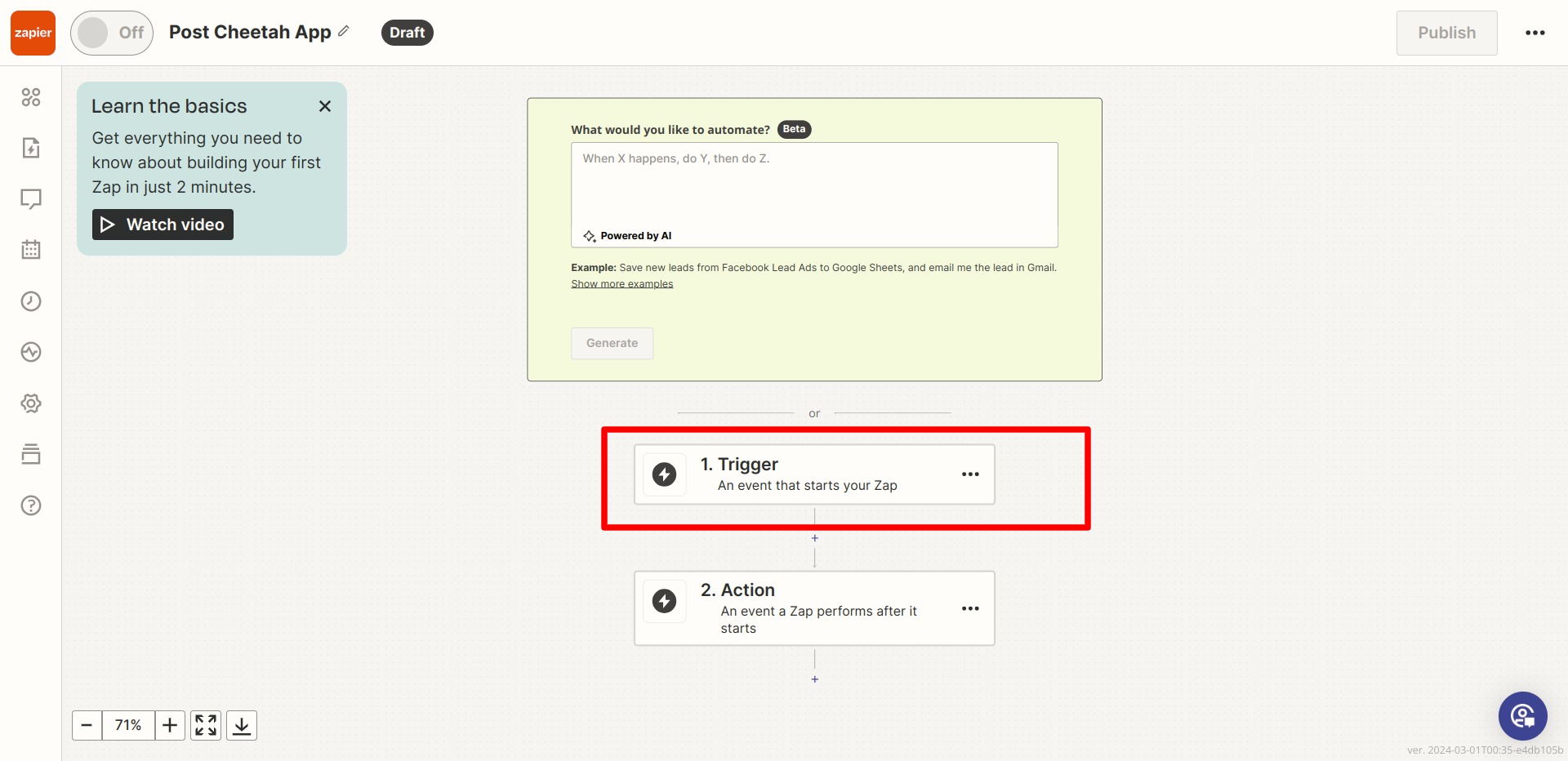
4. After clicking on "1. Trigger", You need to search "Post Cheetah" and select from the App List like in the below screenshot:
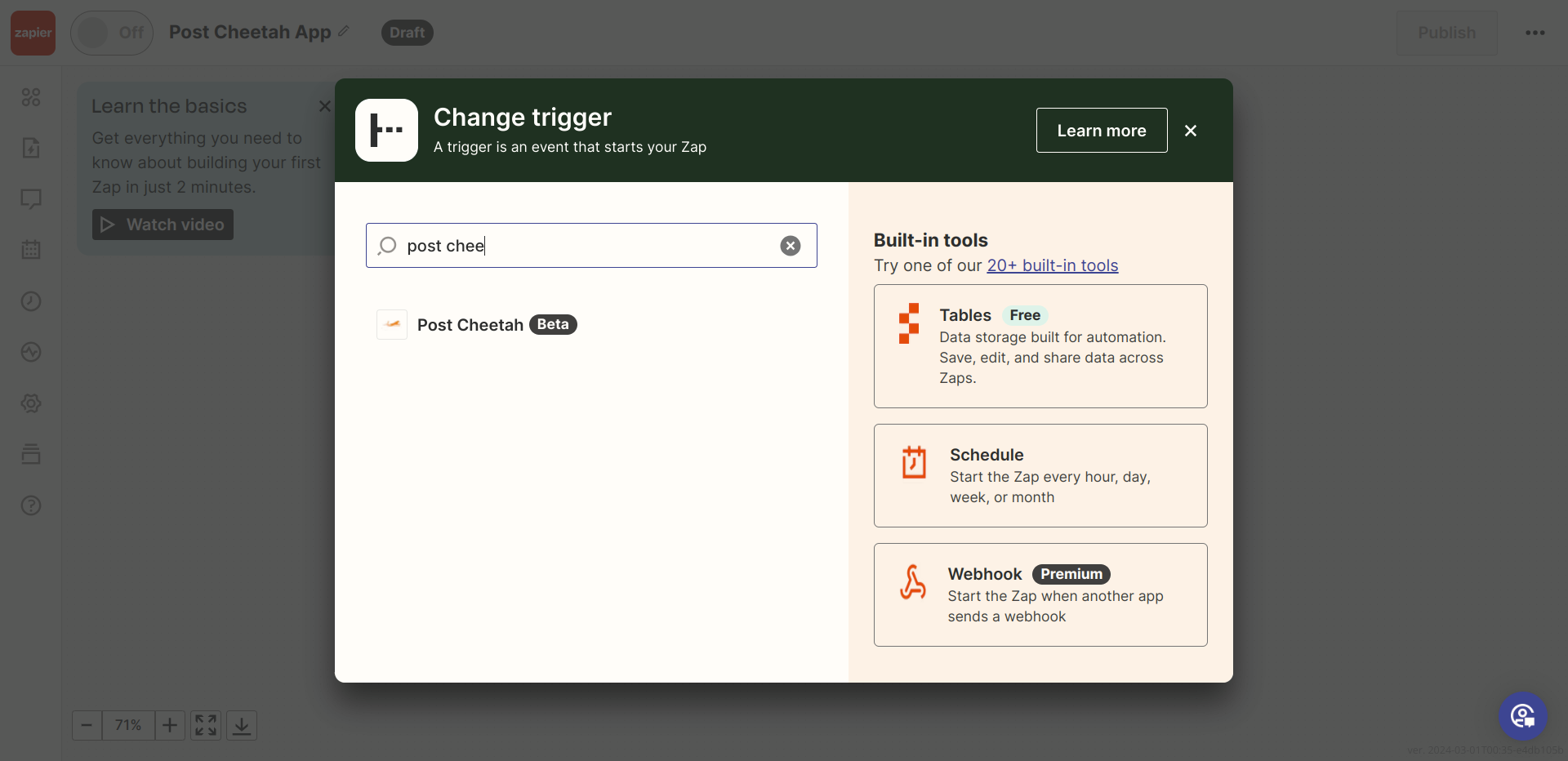
5. Next, we need to choose "New Post" or "New Page" from the event list. we will choose "New Post" from the list like in the below screenshot:
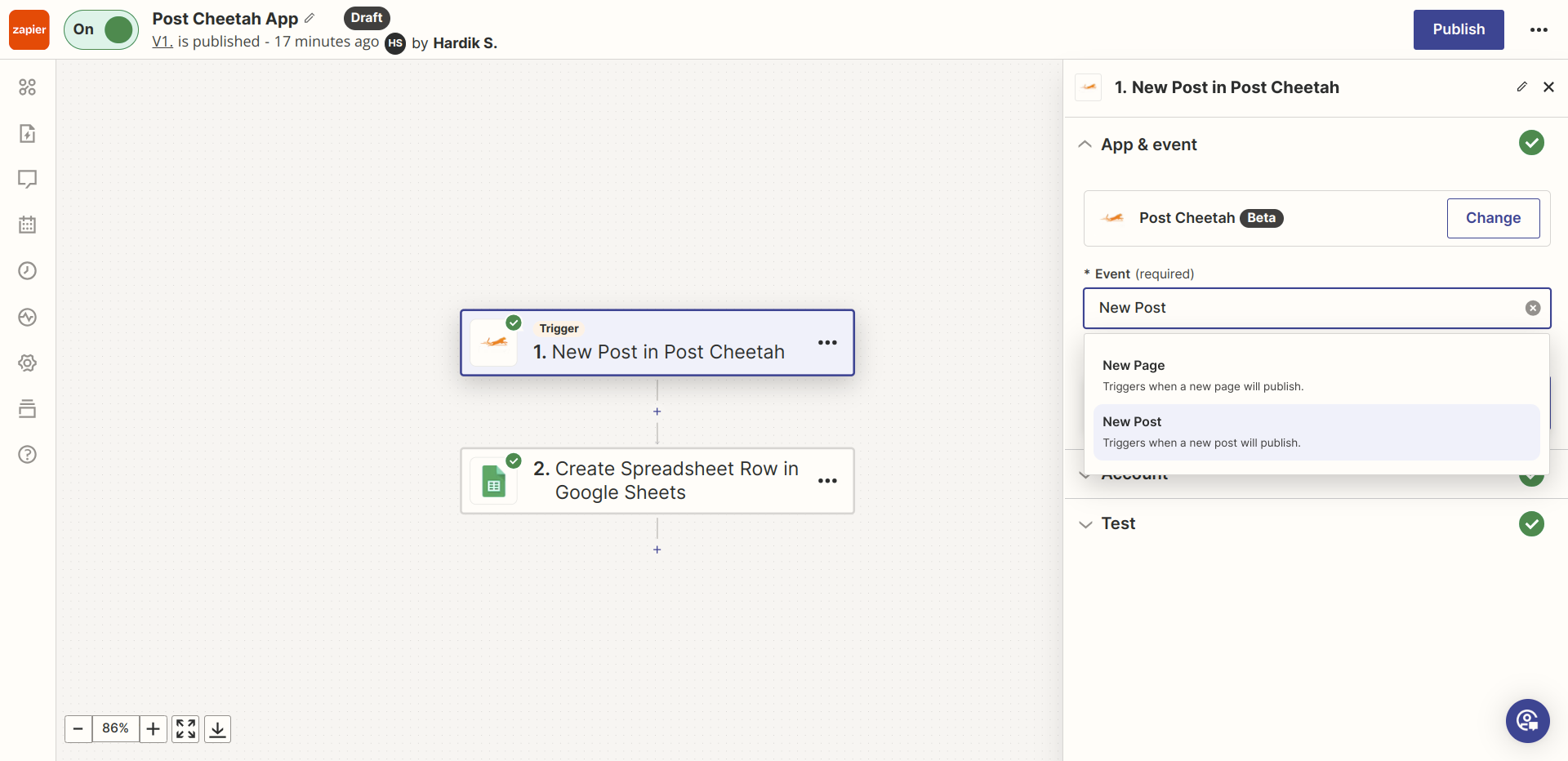
6. After choosing the event, you need to click on the "Continue" button, Then it will open a new window and ask for the "API Key". Here you need to add your website API Key that we generated in the first step. You can see the below screenshot:
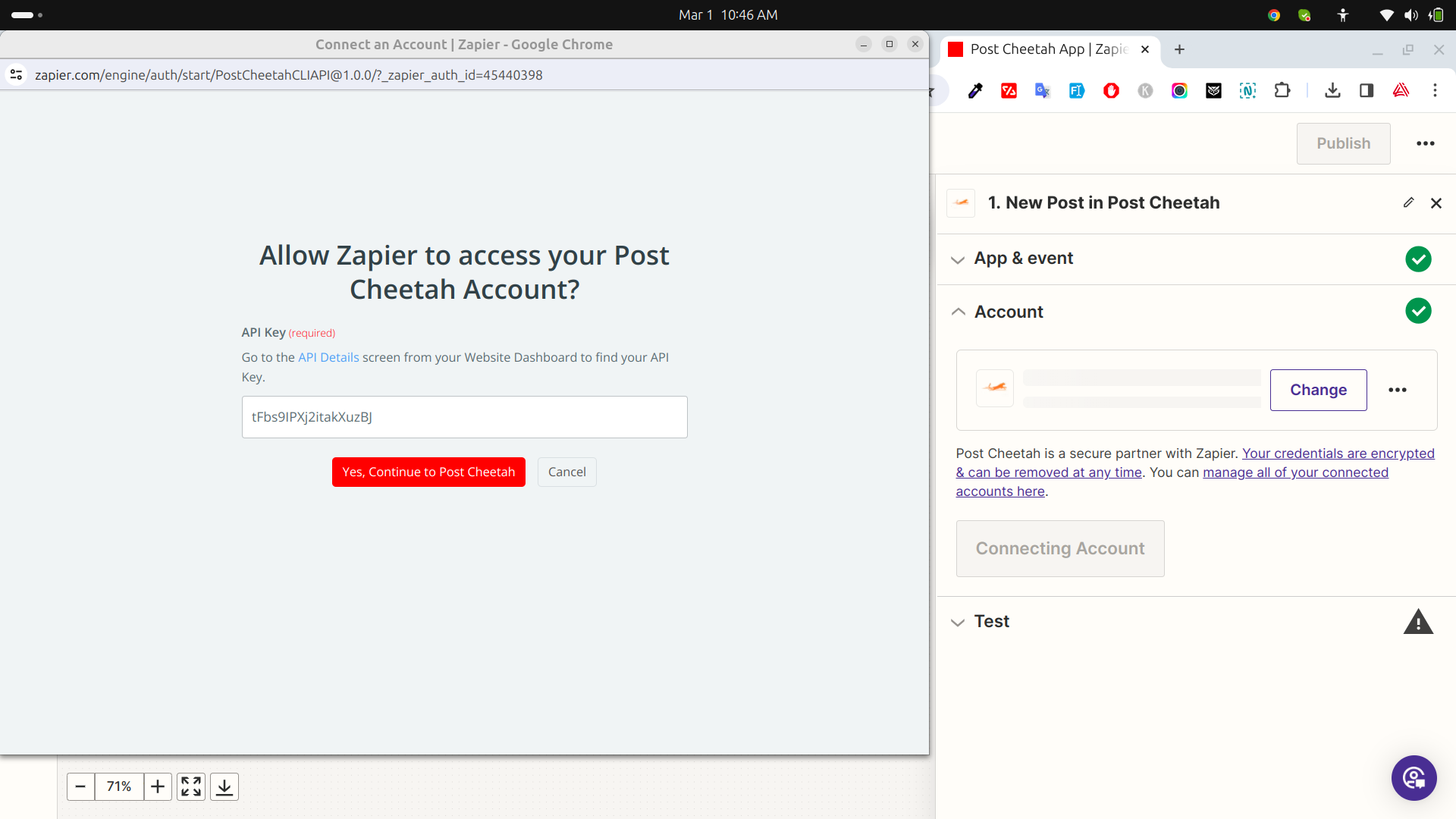
7. After adding the API Key. we need to test the connection. Now, Click on "Test Trigger" like in the below screenshot:
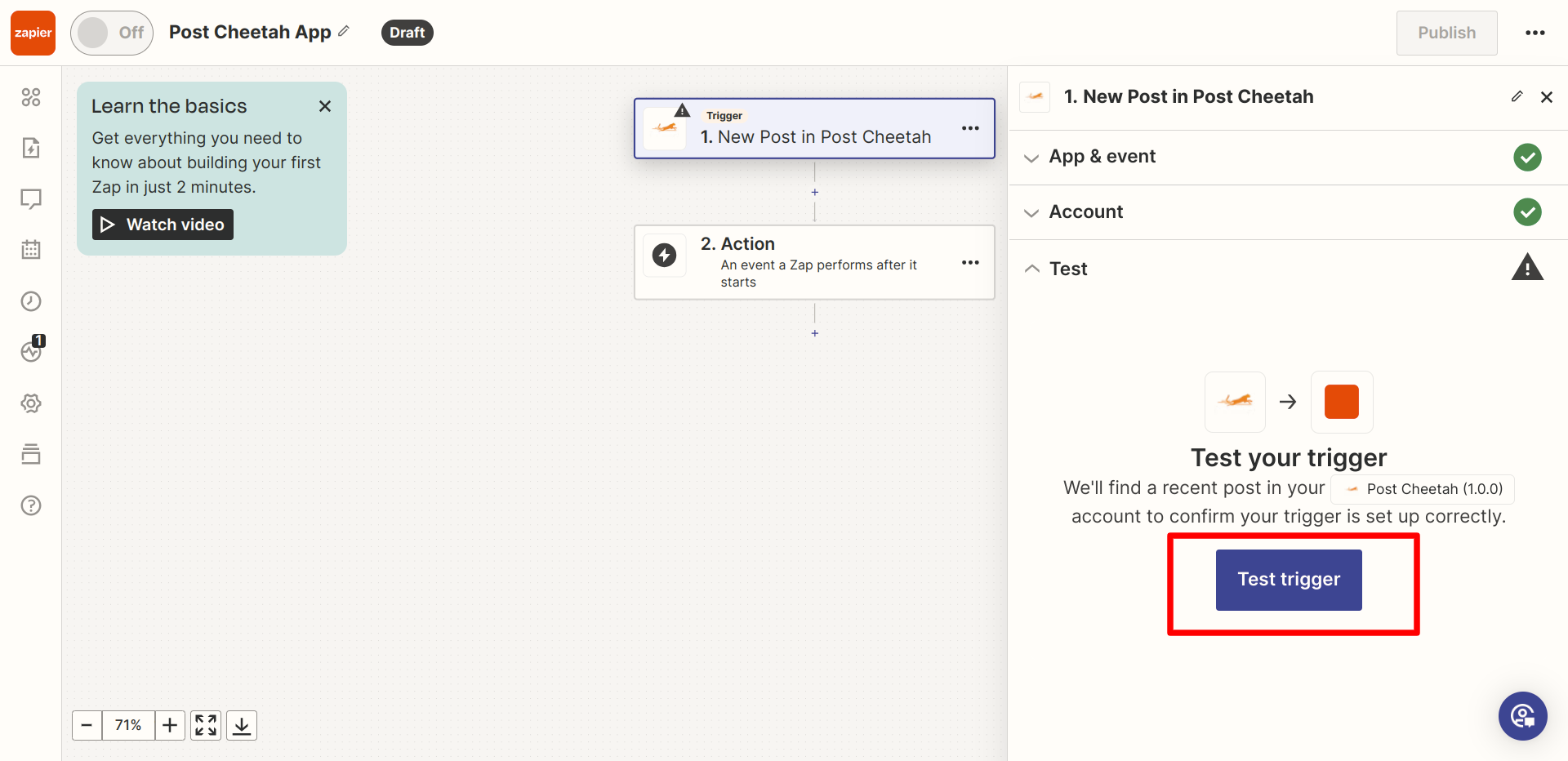
8. You will receive the correct API Response with Id, Title, Body, etc and then you can click on "Continue with the selected record" like in the below screenshot:
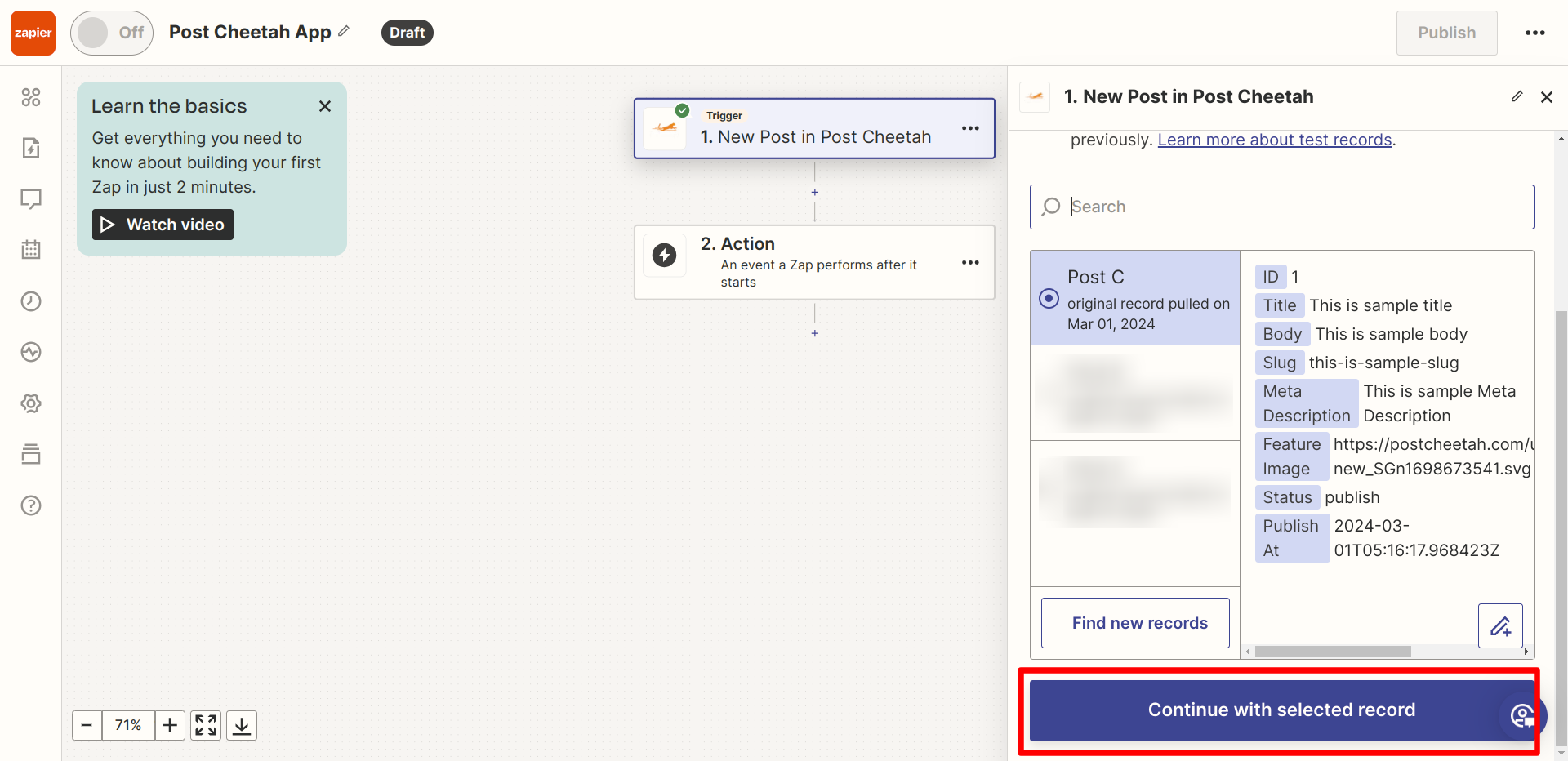
9. First, we need to create google sheet like the one below:
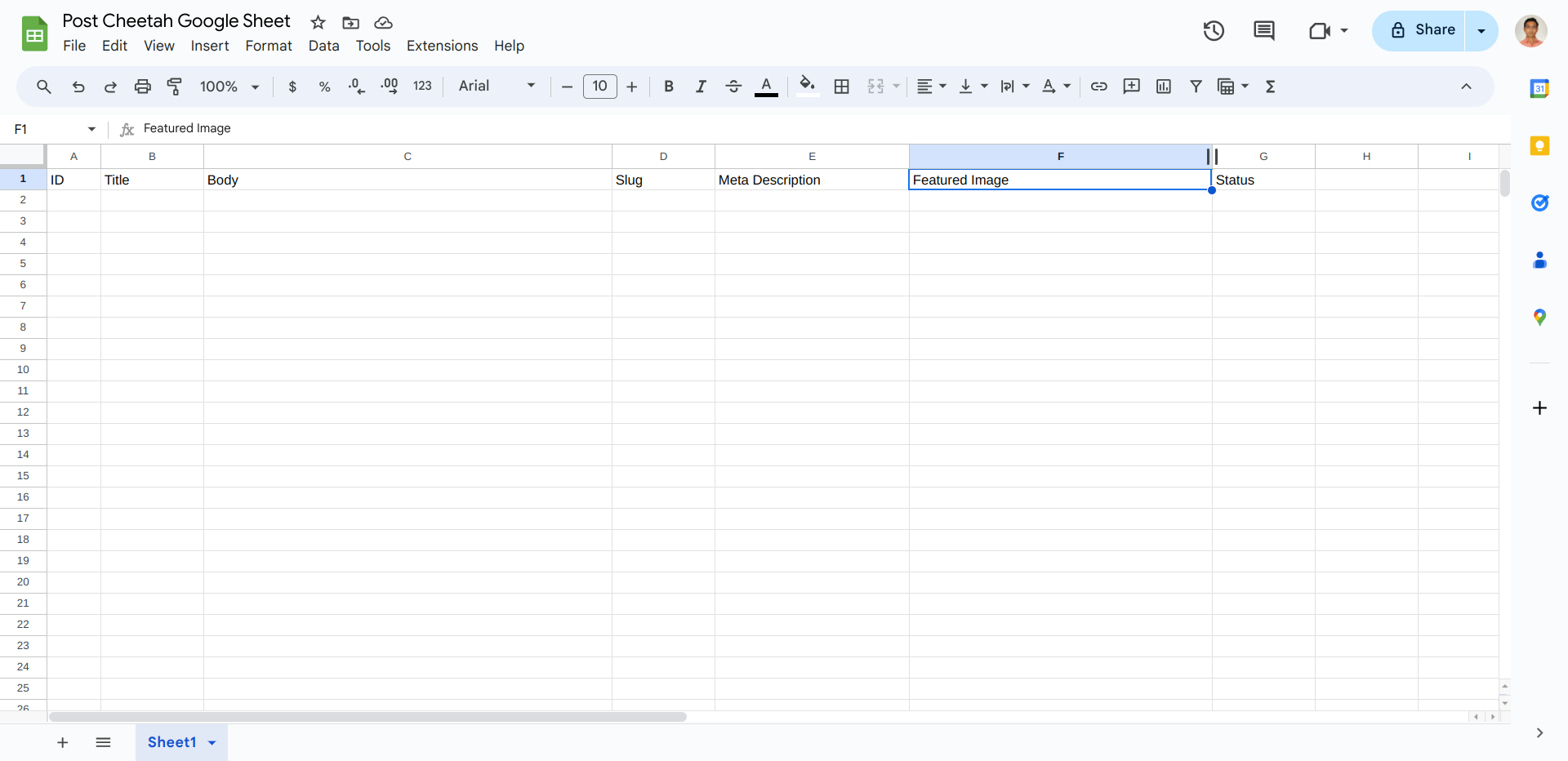
10. Now, we will select "Google Sheet" from the Application List for Action. You can see the below screenshot:
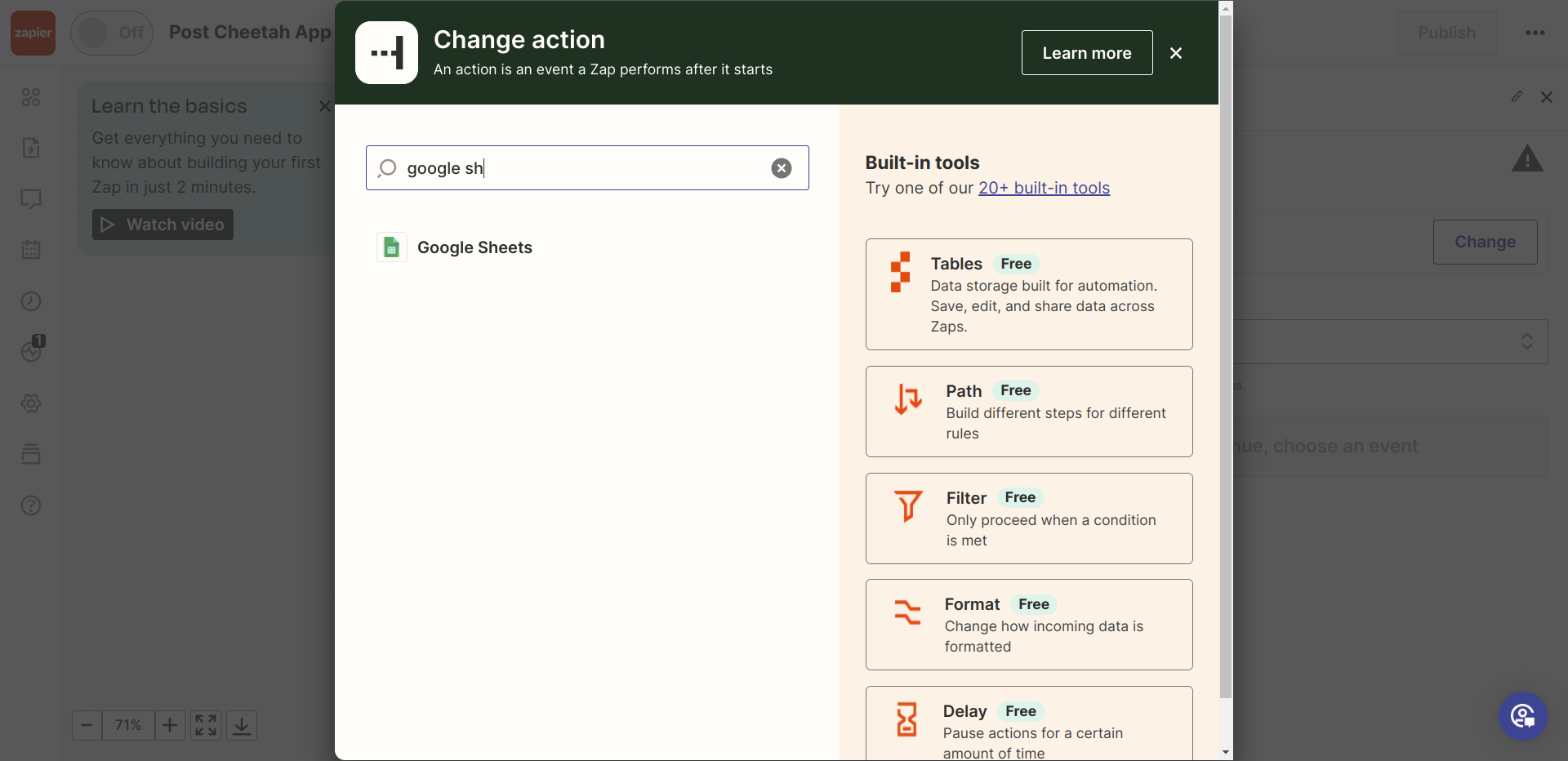
11. After choosing Google Sheets, You need to choose "Create Spreadsheet Row" and click on Continue.
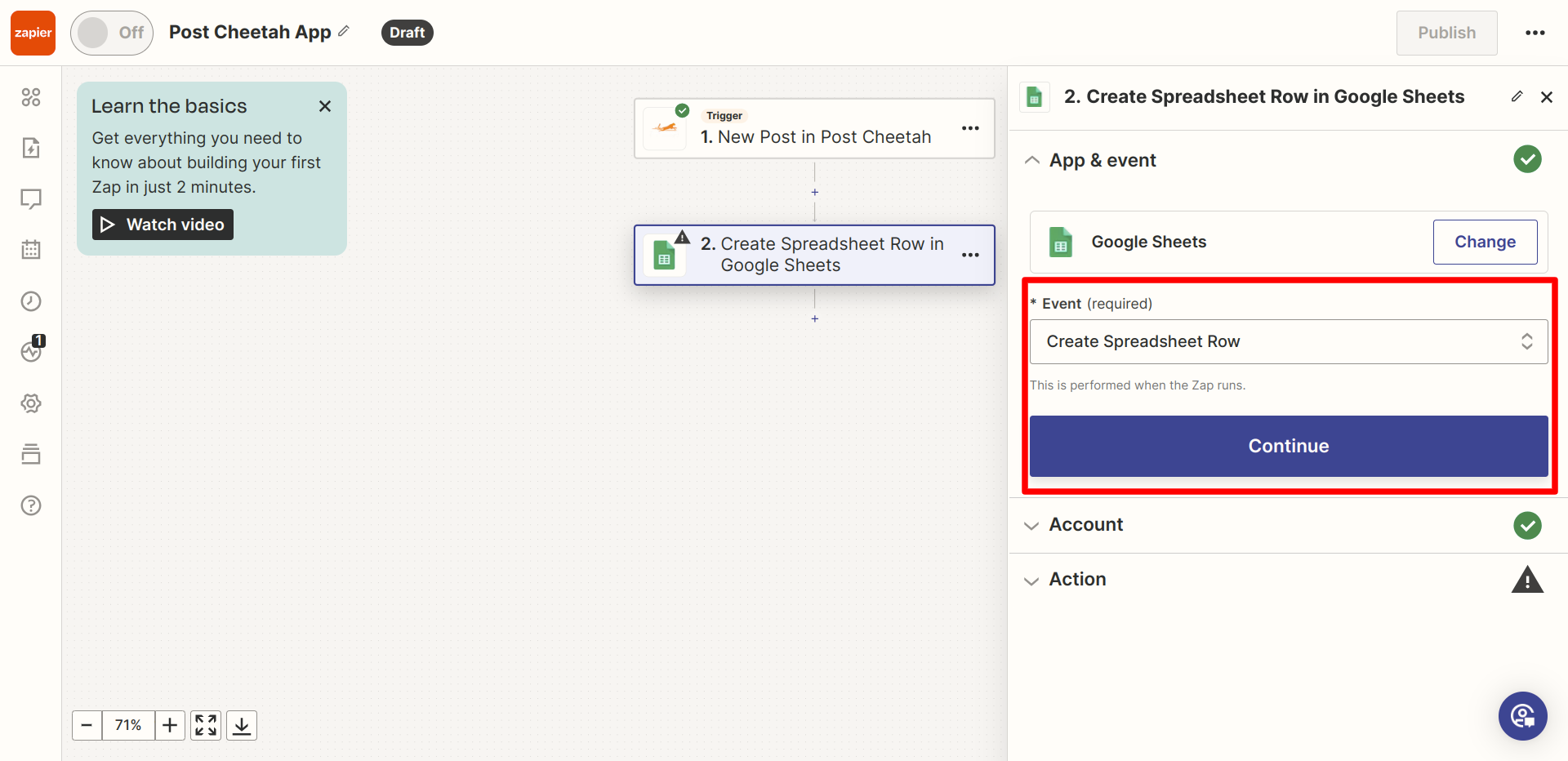
12. Here, you need to choose Google Sheets and Work Sheet then you need to bind fields as like the screenshot:
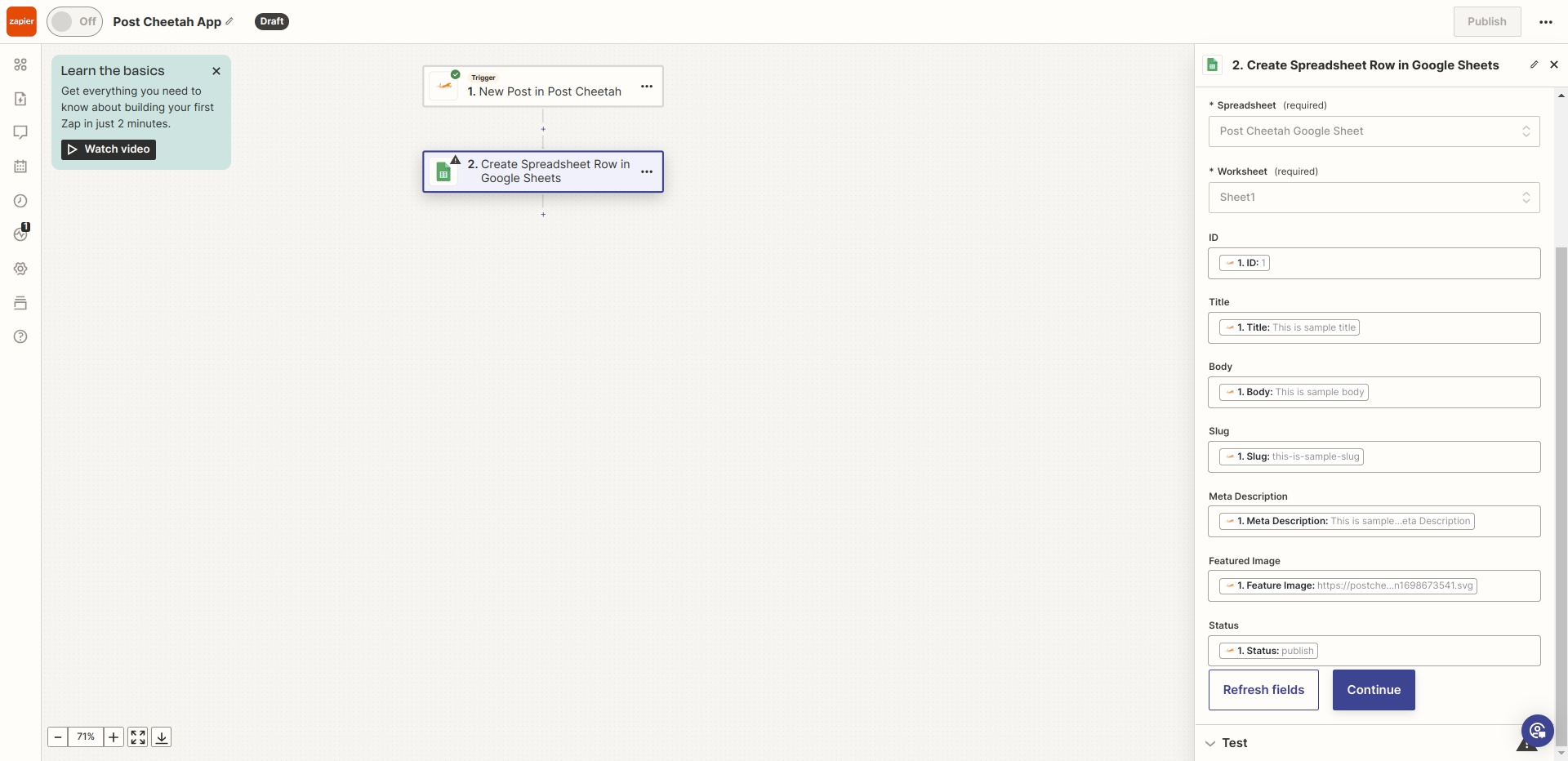
13. Now, you can click on "Test step" to check if it working fine. You can see the screenshot:
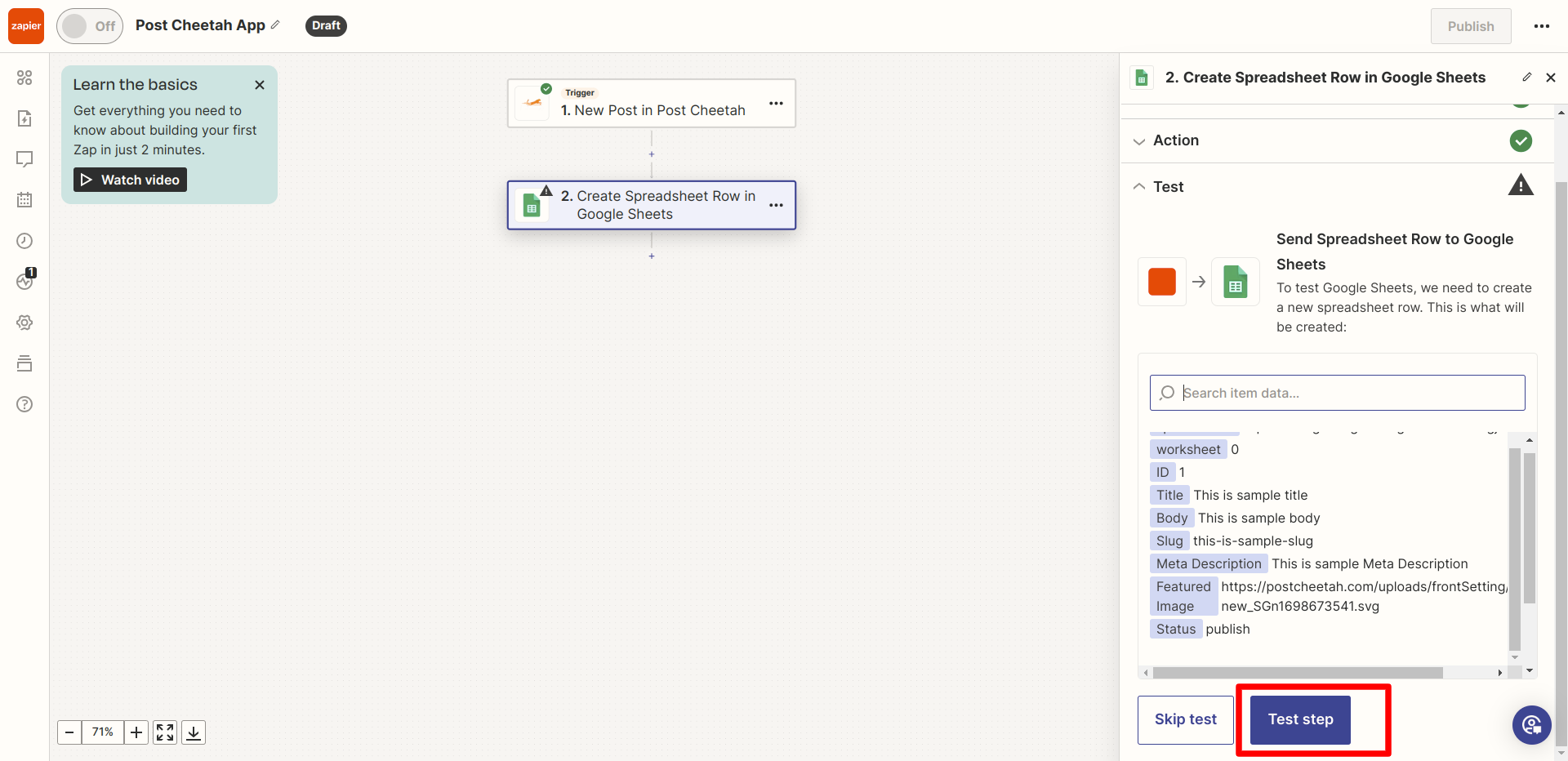
14. Now, you can see Zapier added a new row in Google Sheets. You can see the below screenshot:
15. Now, simply publish your Zap as like the below screenshot:
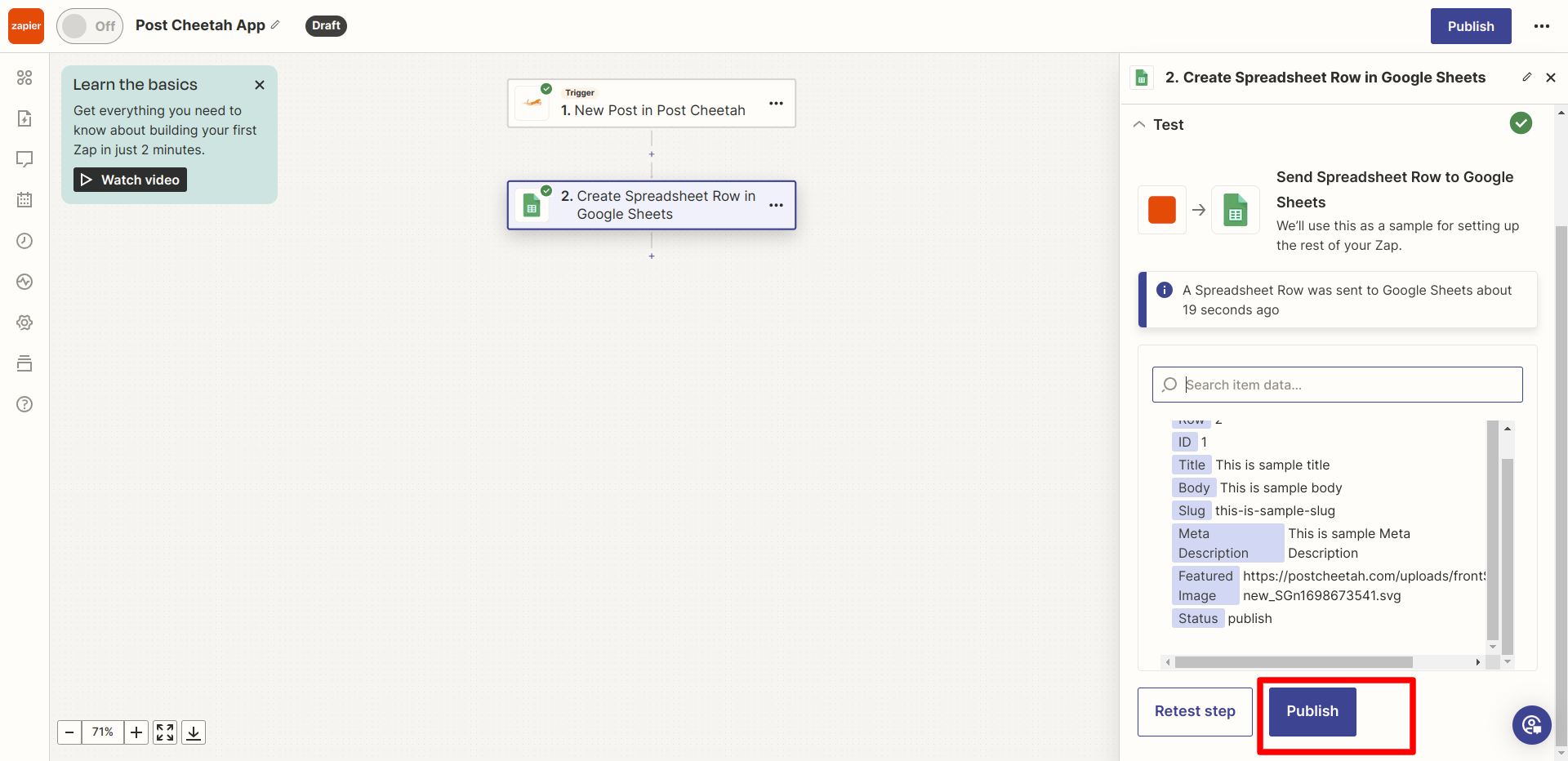
16. Now, You need to create an Order and Publish with Zapier like the below screenshot:
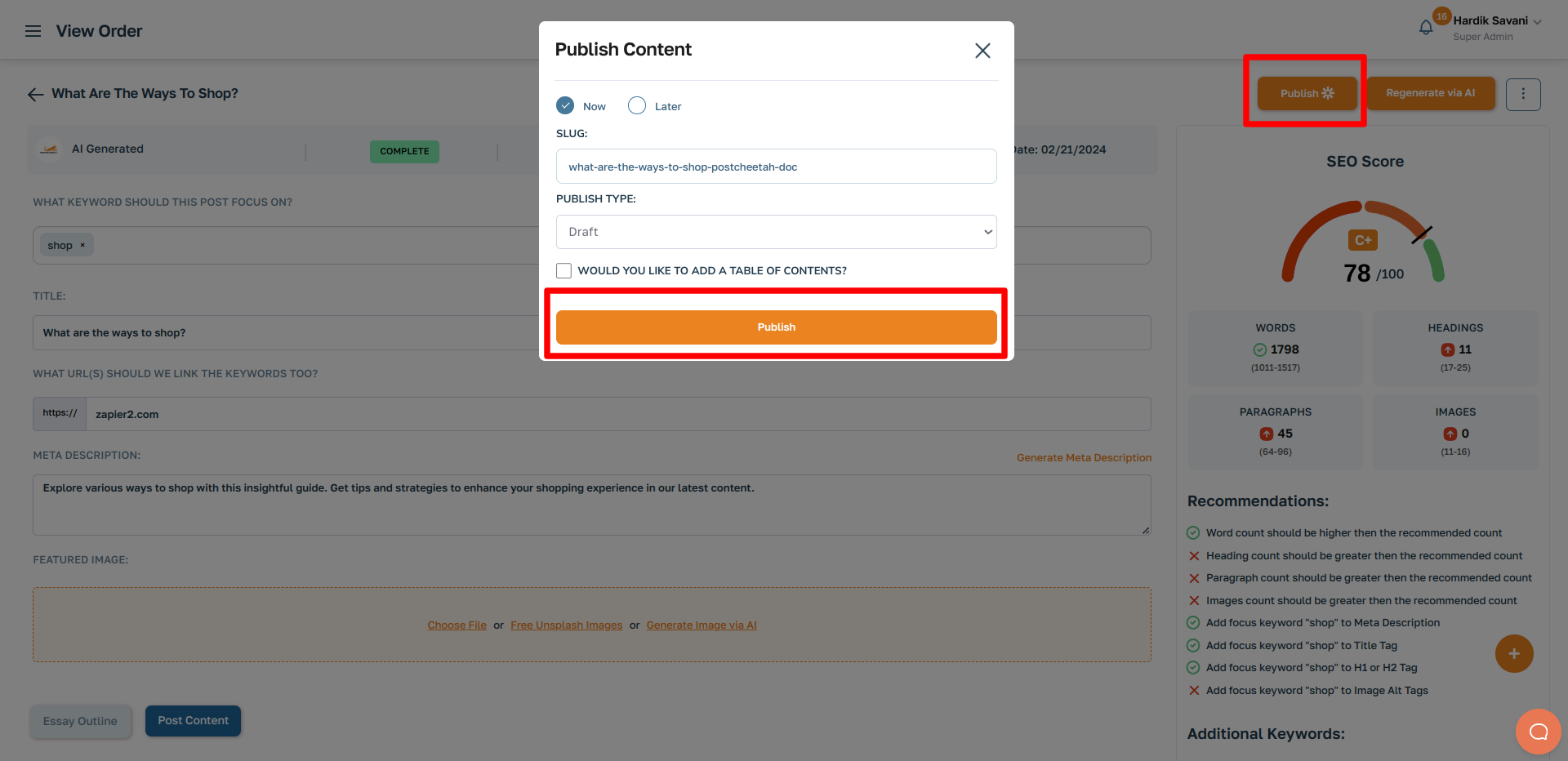
17. After a few times you you will see a new row in your Google Sheet.
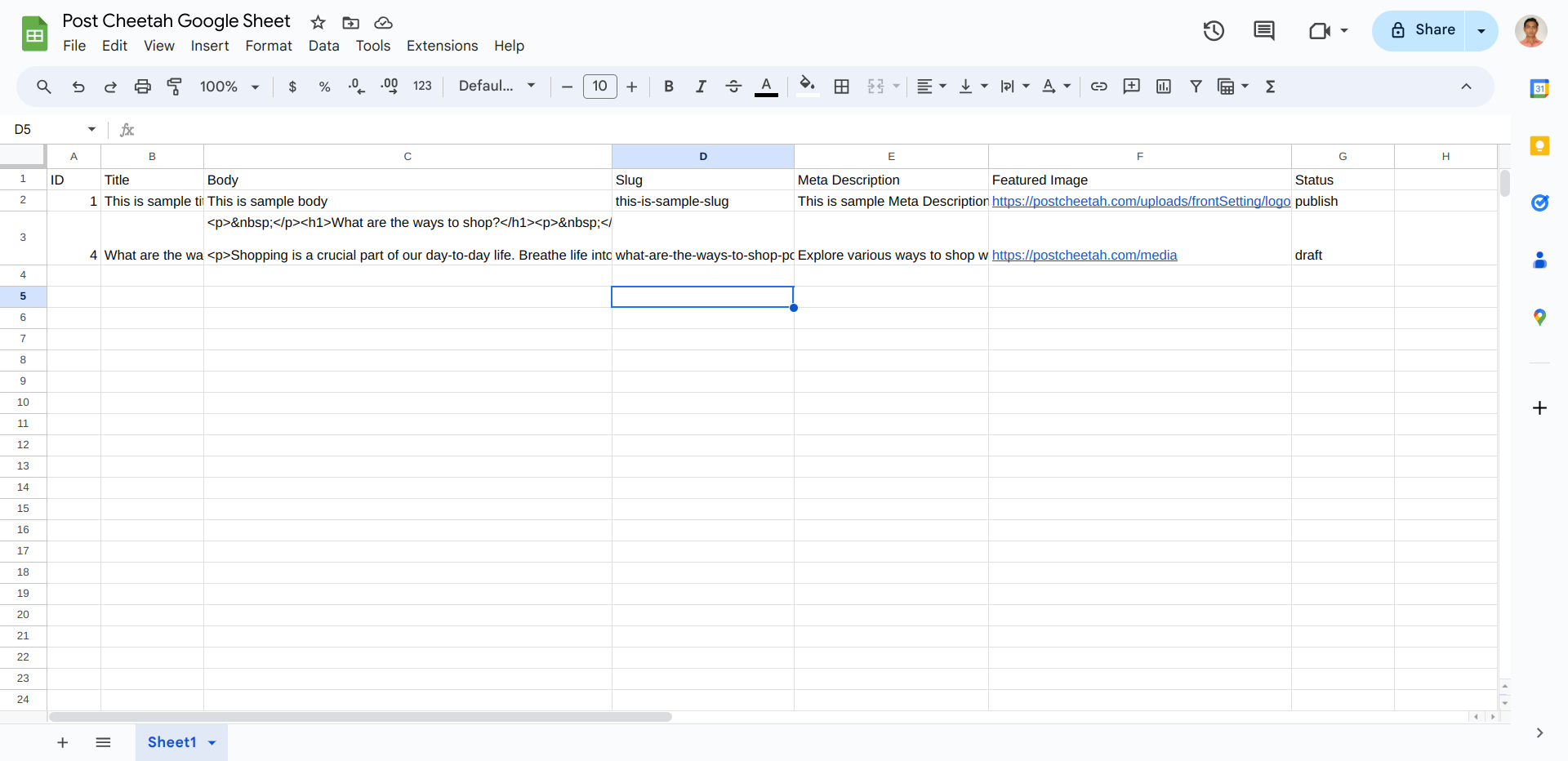
You can do it same process with "New Page".
You need to just follow the above steps.